
Auto-Accept AirDrop Applet
On both iOS and OS X devices, user-approval is required in order to complete an AirDrop transfer, unless both the sending and receiving devices are logged-into the same iCloud account.
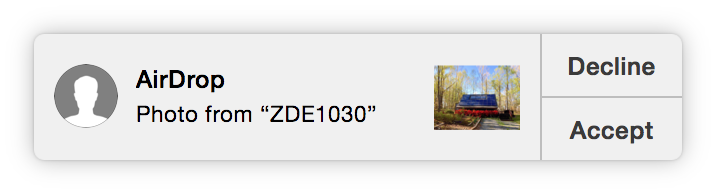
In OS X, user-approval of the AirDrop transfer is indicated by clicking the Accept button in an notification alert (⬆ see above ) or Finder window AirDrop dialog (⬇ see below )
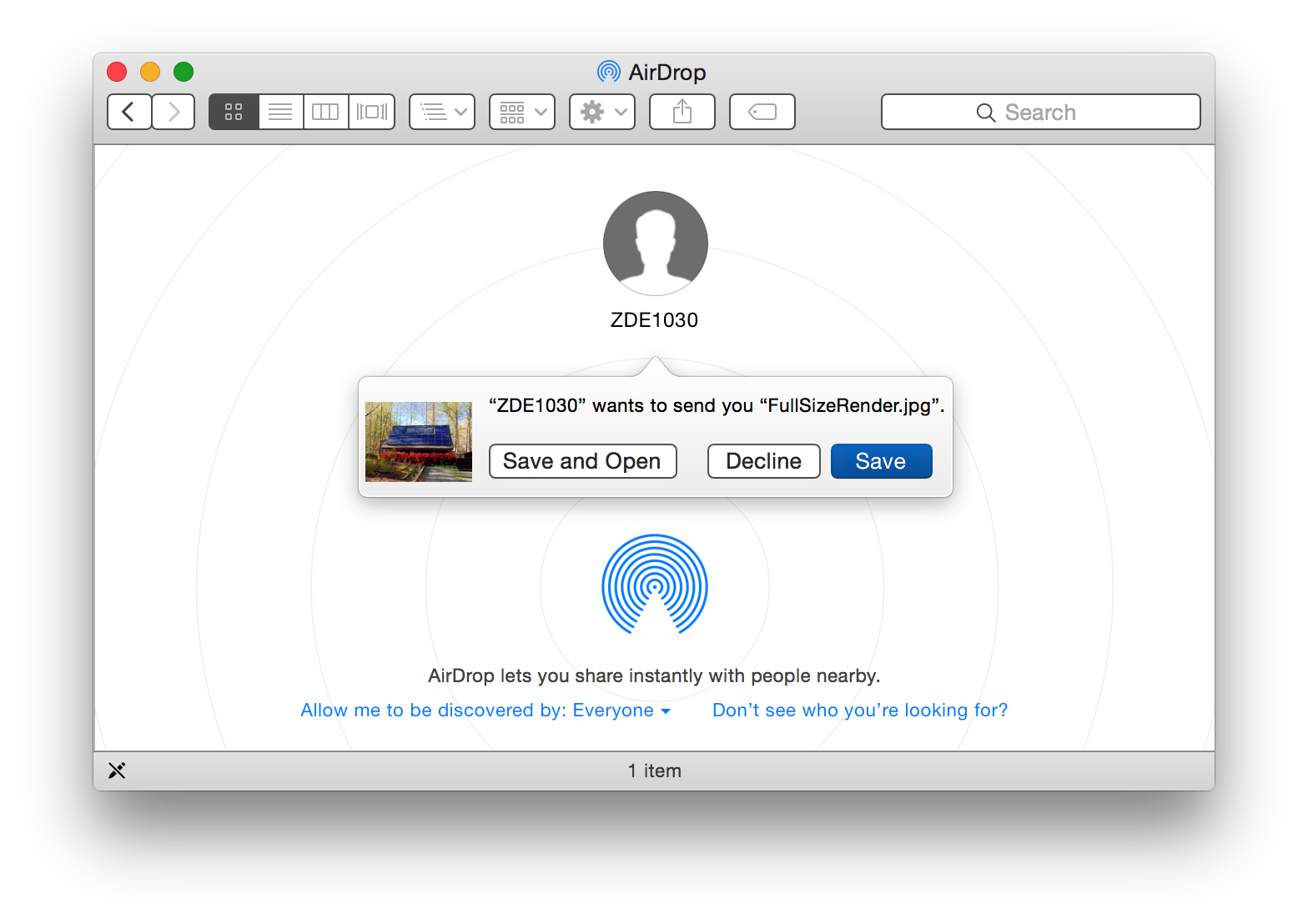
Once installed and activated, the Auto-Accept AirDrop Applet will automatically approve all AirDrop notification alerts that contain an “Accept” button. This applet will not approve Finder window dialogs.
Accessibility Access
The Auto-Accept AirDrop Applet is an AppleScript application that uses the scriptable accessibility frameworks whose controls are contained within the Privacy tab of the Security & Privacy system preference pane.
The applet will check the system’s list of accessibility-approved applications each time it is launched. If the applet is not approved, it will open the System Preferences application to the Security & Privacy system preference pane and prompt you to unlock the list with an administrative password, and drag the applet icon into the list and select its corresponding checkbox (⬇ see below )
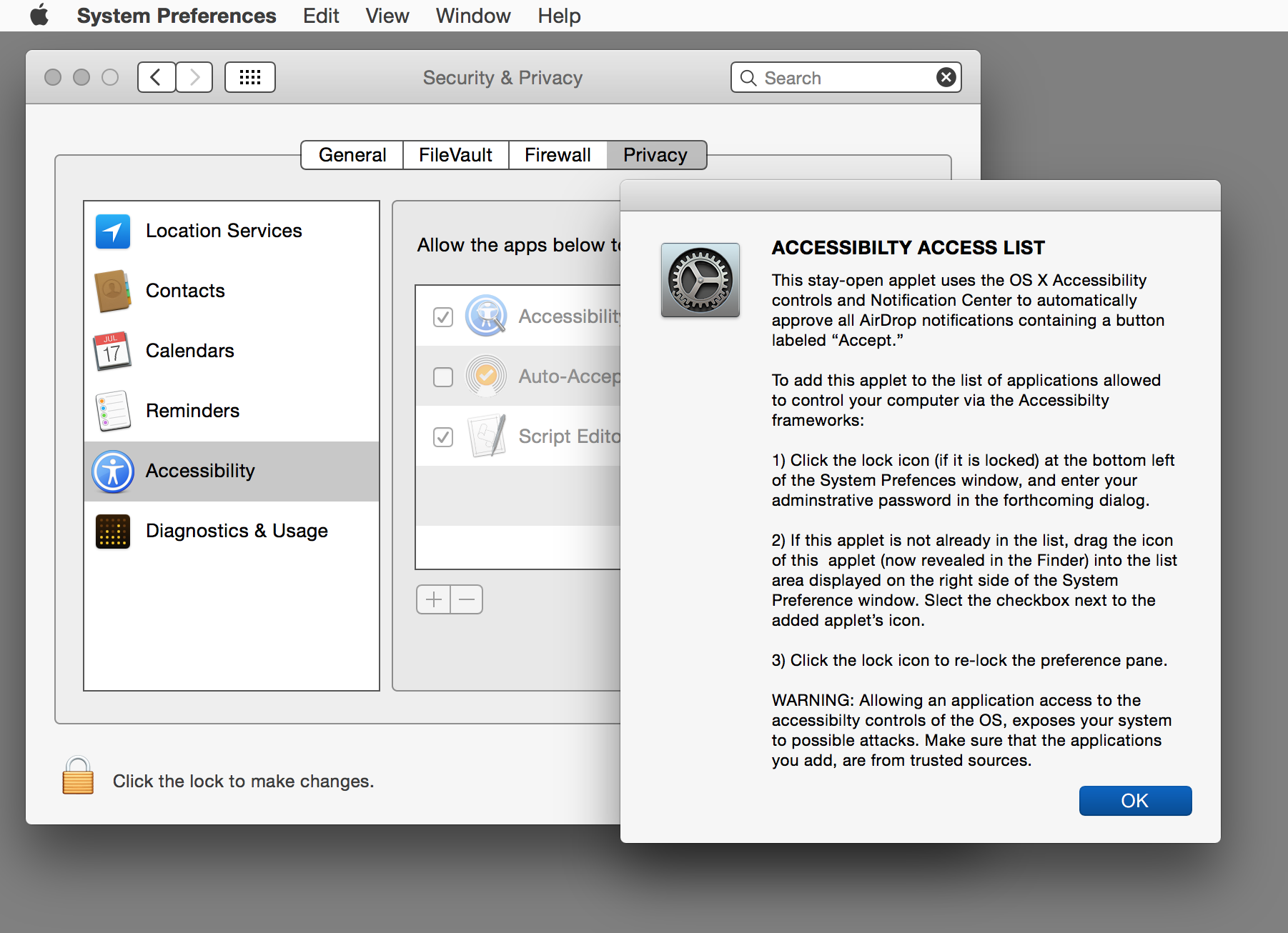
To add the applet to the accessibility access list, follow the instruction in the applet’s dialog (⬆ see above )
Starting the Applet
Once the applet has been approved for controlling the computer using the accessibility frameworks, it is ready to monitor and approve AirDrop notification alerts. Launch the applet and follow the instruction in the opening dialog (⬇ see below )
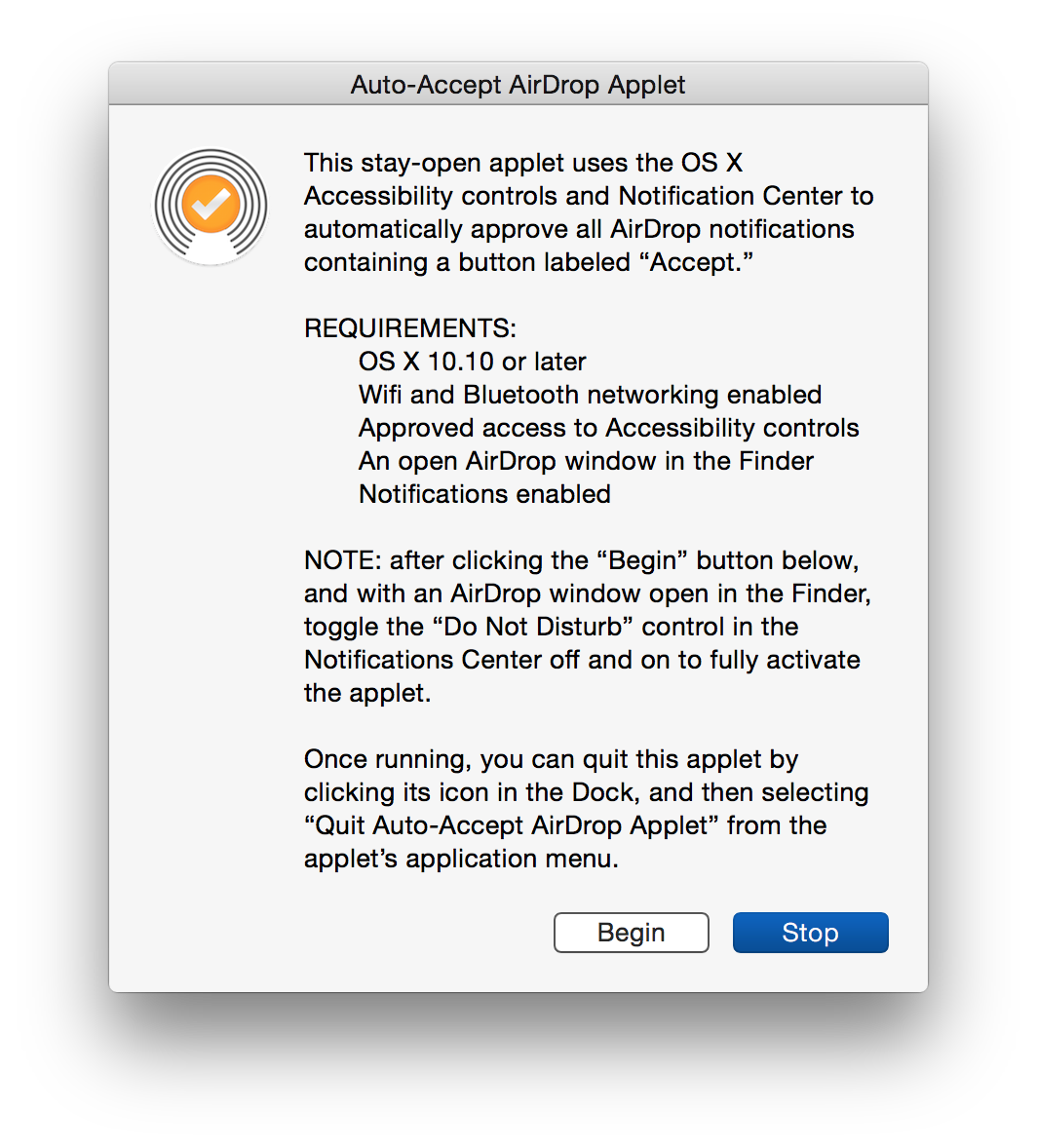
The applet runs silently in a stay-open mode and must be brought to the foreground in order to quit the applet from its application menu.
NOTE: Make sure that the notification center is active on the host computer before running the applet. Also, after launching the applet, toggle Do Not Disturb in the notification center off and on to ensure that notification for AirDrop will appear.
DO THIS ► DOWNLOAD the applet.
NOTE: By default, this applet is designed to work only on English systems where the title of the notification is the term “AirDrop” and the title of the button is “Accept.” To use on non-English systems, edit the applet in the Script Editor application and change the alert and button title texts in the script’s idle handler to the exact text that appears in AirDrop notifications on your system.