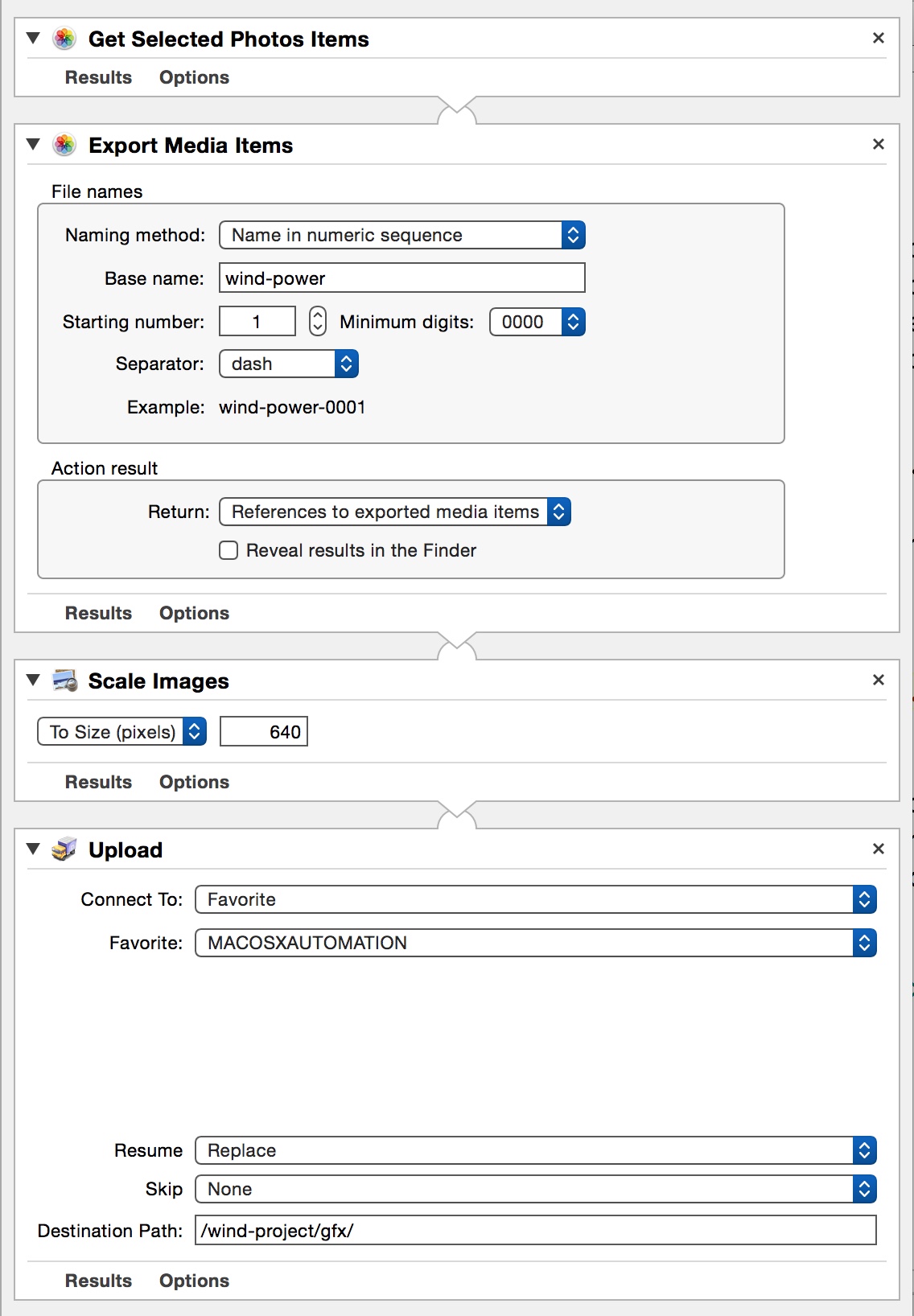The “Export Media Items” Action
Those involved in the business of content-creation understand the value of having a robust image library that can be accessed from multiple devices and platforms. Such a library can easily serve as a single resource for images used in presentations, documents, and websites. The “Export Media Items” action for Photos automates the export of images from your Photos library, and offers three options for the naming of the exported files.
Export using Existing File Names
The first naming option listed on the naming method popup menu is to use the current file names of the Photos media items as the names for the exported files.
If the “Use current file names” option is selected on the popup menu, a checkbox titled “Export originals” will appear to the right of the popup.
NOTE: The default file format for exported images is JPEG format, even if the original image is in another file format such as TIFF, or PNG. Select the “Export originals” checkbox if you want to export a copy of a media item in its original format and file size.
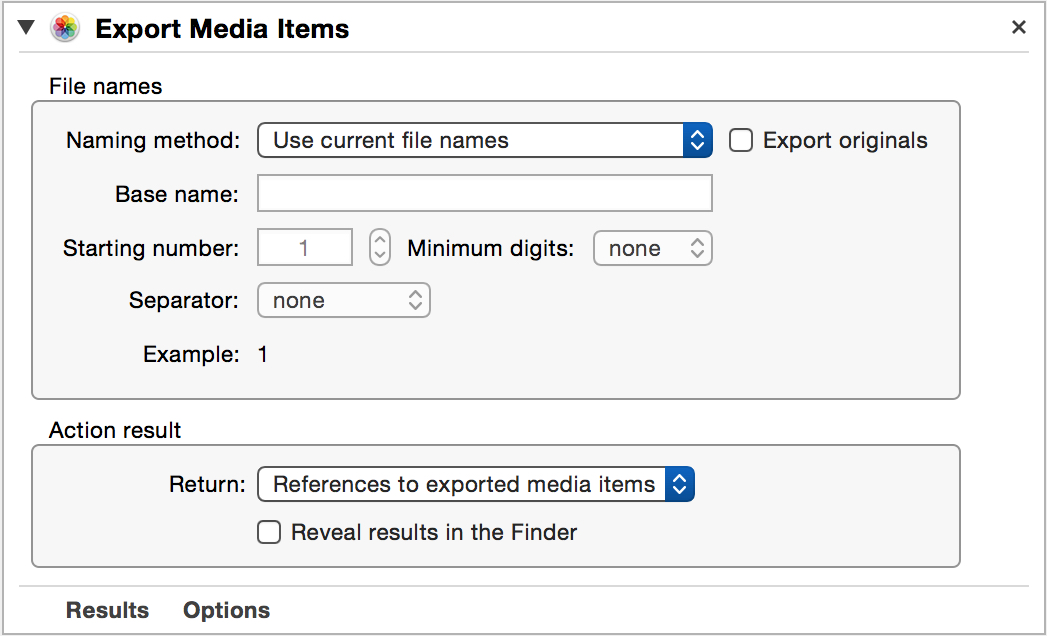
Export using Numeric Suffixes
To export a set of images named a base name with a numeric suffix, such as “Wind-Power-035.jpg” select the “Name in numeric sequence” option from the “Naming method” popup menu. In addition to entering the base name shared by the exported files, you can indicate the starting number value for the suffix, the number of leading zeros to apply to the number, and the character used to separate the suffix from the base name.

Export using Photos IDs for Names
The third option to use for export file naming is to name each exported file the unique identifier string used internally by the Photos application to identify each image in its library. Naming exported images with their ID is useful should you want to later locate an image in the library. (See the Export to Keynote page for an explanation of how ID-naming is used.)
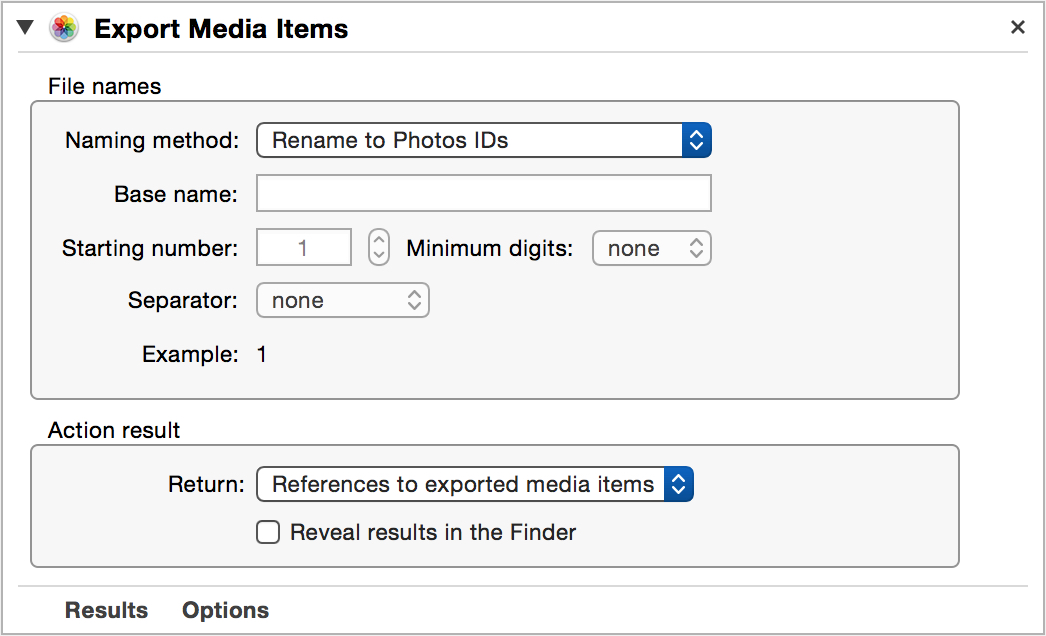
Action Result
In the Action Result box, you can indicate how the result of the action is to be returned. You can choose to return a reference to either the exported items or the folder created to contain them. In addition, you can optionally select the checkbox to have the resulting item(s) selected in the Finder.
NOTE: By default, this action will automatically create a new folder in the user’s Pictures folder to contain the exported items. The created folder will be named using the following date-time format: Photos Export 2015-03-14 at 14.09.04 PM
Should you wish to rename the folder, simply set the action result parameter to return a reference to the created folder, and follow the “Export Media Items” action in the parent workflow with the “Rename Finder Items” action.
Use in Workflow
The following example workflow shows how to automatically open an original copies of the selected photos in an external image editor, such as Pixelmator:
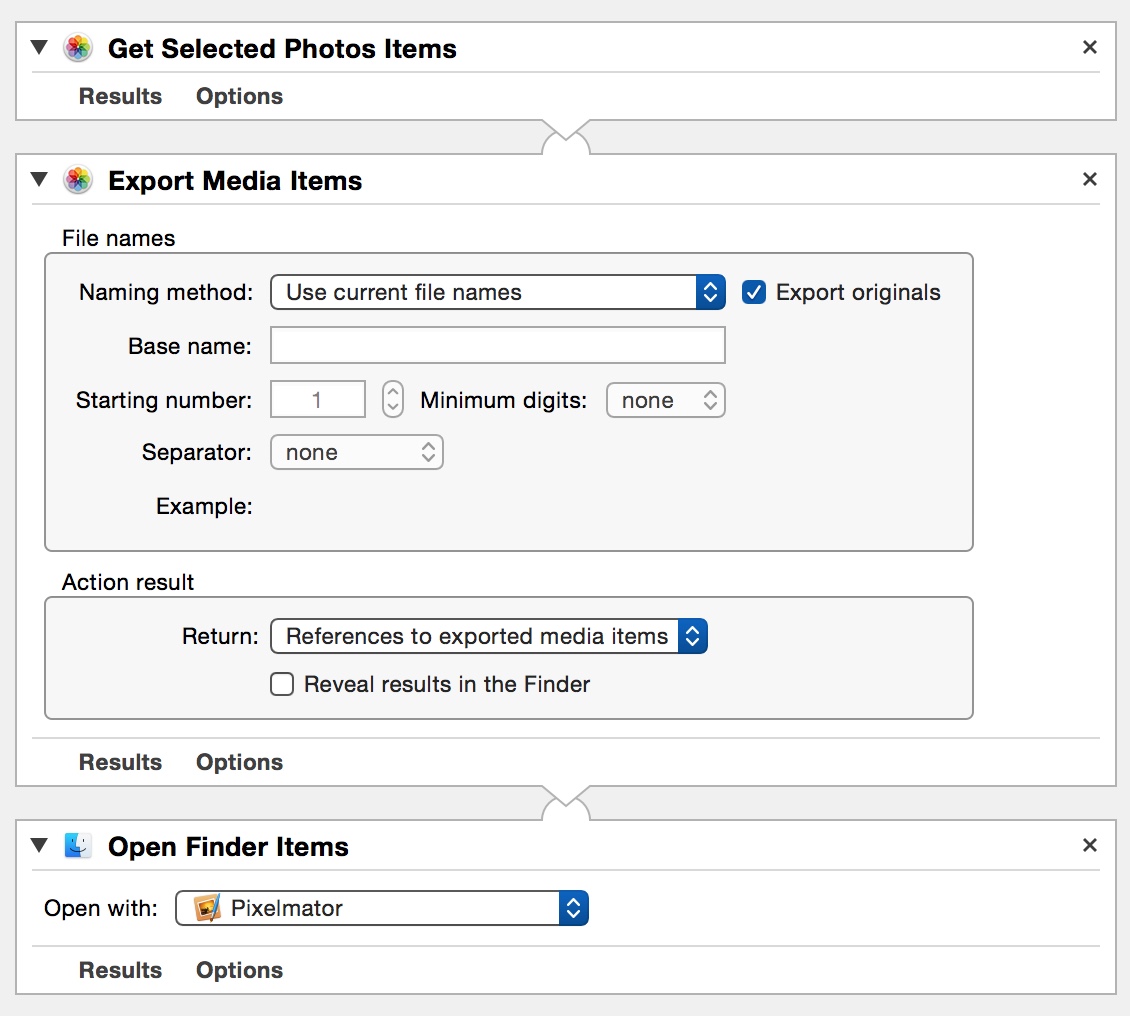
This example workflow demonstrates how to automate the updating of images used in a website. The currently selected Photos images are exported as a series of sequentially named files, that are then scaled to a specified size, and uploaded (using the Transmit application) to a specified folder on a web-server.